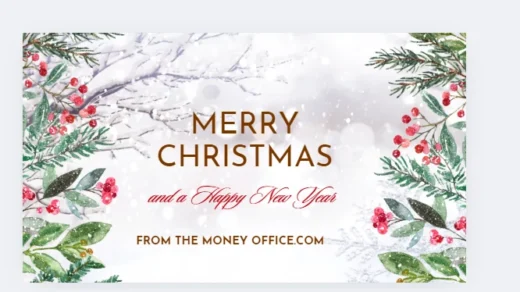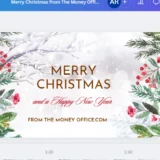Integrating AWS Data Lake and RDS MS SQL: A Guide to Writing and Retrieving Data Securely
[ad_1]
Writing data to an AWS data lake and retrieving it to populate an AWS RDS MS SQL database involves several AWS services and a sequence of steps for data transfer and transformation. This process leverages AWS S3 for the data lake storage, AWS Glue for ETL operations, and AWS Lambda for orchestration. Here’s a detailed guide on how to accomplish this:
Writing Data to an AWS Data Lake
1. Prepare Your Data:
Ensure your data is in a format suitable for a data lake, such as CSV, JSON, Parquet, or Avro. The choice depends on your data and query needs.
2. Upload Data to Amazon S3:
Amazon S3 serves as the storage solution for your data lake.
- Create an S3 bucket: Navigate to the S3 service in the AWS Management Console and create a new bucket. Make sure to follow best practices regarding naming, region selection, and security settings.
- Upload your data: You can upload data files to your S3 bucket manually through the AWS Management Console, programmatically using the AWS SDKs, or by using AWS DataSync for larger datasets.
Setting Up AWS Glue for Data Transformation
AWS Glue is a managed ETL service that can prepare and transform your data for analysis. You’ll use Glue to catalog your data and potentially transform it before loading it into your RDS MS SQL database.
1. Create a Glue Crawler:
- Navigate to the AWS Glue Console.
- Create a new crawler to scan your S3 bucket and populate the AWS Glue Data Catalog with table definitions based on your data structure.
2. Run the Glue Crawler:
- Execute the crawler. Once it completes, it will create one or more table definitions in the Glue Data Catalog.
3. Create an ETL Job (Optional):
If your data requires transformation:
- Use the AWS Glue Console to create an ETL job.
- Define a source (the catalog table created by the crawler), the transformation(s) needed, and the target, which initially could be another S3 bucket location or directly to the RDS instance if direct writes are preferred and supported for your use case.
Retrieving Data from an AWS Data Lake to RDS MS SQL
1. Prepare Your RDS Instance:
- Ensure your AWS RDS instance running MS SQL Server is correctly configured, including security groups for network access and the initial database setup.
2. Use AWS Lambda for Data Movement:
AWS Lambda can orchestrate the movement of data from S3 (or a transformed dataset in S3) into your RDS MS SQL database.
- Create a Lambda Function: Write a function in your preferred language supported by Lambda (e.g., Python). This function will use the “boto3” SDK to access S3 data and a database connector (e.g., “pyodbc” for Python) to insert data into RDS MS SQL.
Example snippet to fetch data from S3:
Python example:


- Connect to RDS MS SQL and Insert Data:
After fetching the data from S3, the next step in the Lambda function is to connect to the RDS MS SQL database and insert the data. You will need the database connection string, which includes the RDS instance endpoint, database name, username, and password.
Example snippet to insert data into RDS MS SQL:


3. Automate the Lambda Execution:
You can trigger the Lambda function on a schedule using Amazon CloudWatch Events or in response to S3 events (such as new file uploads).
Security and Best Practices
- IAM Roles: Ensure your AWS Lambda function has an IAM role with the necessary permissions to access S3 and execute statements against your RDS MS SQL database.
- Secure Your Data: Use encryption in transit (SSL) and at rest for both your S3 data and RDS instance.
- Monitor and Log: Utilize AWS CloudWatch for monitoring and logging the execution of your Lambda functions and the health of your RDS instance.
This guide outlines a high-level approach to writing data to an AWS Data Lake and retrieving it into an RDS MS SQL database. Depending on your specific requirements, you may need to adjust the tools and services used.